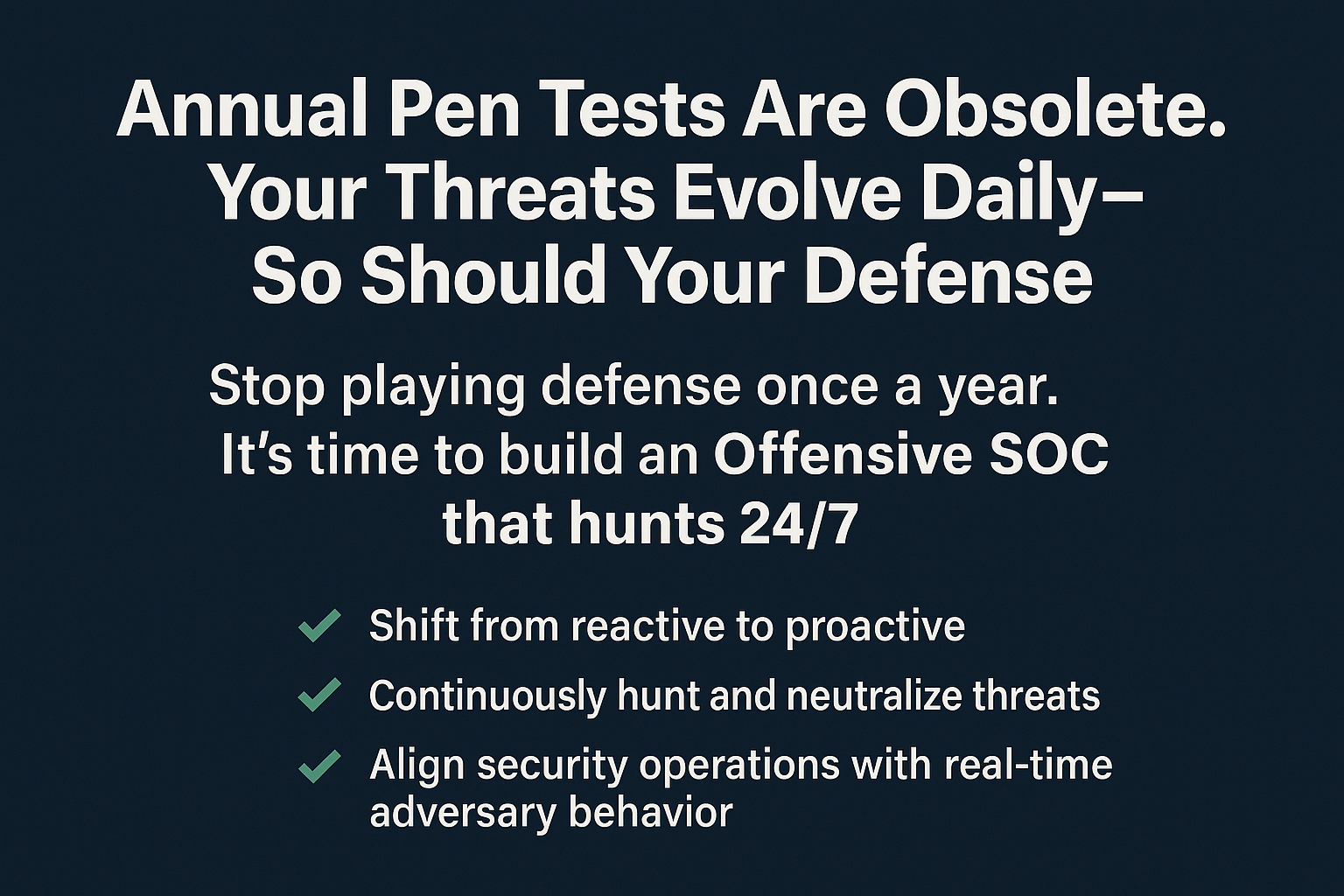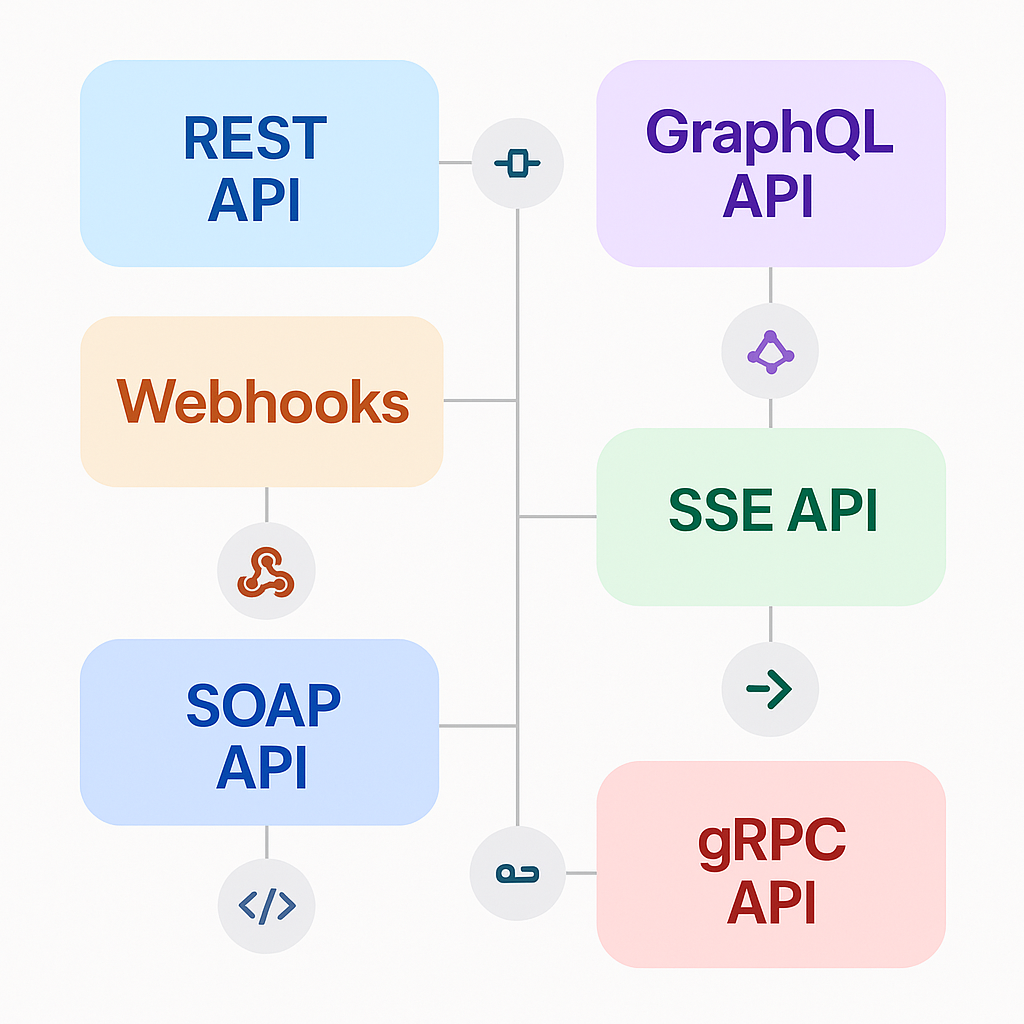Blog
Tips to Defend Against Phishing Scams: A Comprehensive Guide
1. Think Before You Click
Phishing attacks often disguise malicious links in emails or text messages, tricking people into clicking them without thinking. Before clicking on a link, hover over it to see the full URL. If it looks suspicious or doesn’t match the sender, don’t click it. Train yourself to slow down and scrutinize each link to avoid falling into a trap.
2. Check the Sender’s Email Address
Phishers often disguise their email addresses to look legitimate, using slight variations that may go unnoticed, such as “info@applle.com” instead of “info@apple.com“. Carefully inspect the domain name for any discrepancies. If the sender is unfamiliar or if the address seems unusual, treat the email with suspicion.
3. Look for Spelling Errors
Many phishing emails contain obvious spelling or grammatical errors, which are a telltale sign of a scam. Official correspondence from reputable organizations is rarely poorly written. Look out for awkward phrasing or inconsistent language. This is a quick way to filter out potentially dangerous messages.
4. Avoid Sharing Sensitive Information Through Email
Legitimate companies will not ask for sensitive information, like passwords or financial details, through email. Avoid sharing personal or financial information through email. Always confirm any such request by contacting the organization directly using their official phone number or website.
5. Enable Multi-Factor Authentication (MFA)
Multi-factor authentication adds an extra step to logging in, such as entering a code sent to your phone or email. This extra step makes it much more difficult for attackers to access your accounts, even if they have your password. Implement MFA wherever possible for an extra layer of security.
6. Check URLs Before Clicking
A common phishing technique is to create URLs that look similar to legitimate ones but contain subtle differences, like “g00gle.com” instead of “google.com”. Always check URLs for extra characters, misplaced words, or unusual domains before clicking. Using a search engine to find the official website instead of clicking on the link is a good practice.
7. Use Anti-Phishing Toolbars
Many modern browsers allow you to install anti-phishing toolbars or extensions that check websites you visit against known phishing sites. These toolbars can alert you if you are navigating to a suspicious or malicious website, providing an extra line of defense.
8. Avoid Downloading Attachments from Unknown Senders
Attachments can contain malware that installs when downloaded and opened. Be extra cautious of attachments from unknown senders or unexpected emails from known contacts. If in doubt, contact the sender directly to confirm they intended to send the file, especially if it’s a strange or unexpected attachment.
9. Use Strong, Unique Passwords
Strong passwords should include a mix of uppercase and lowercase letters, numbers, and symbols. Avoid using easily guessed information like birthdays or pet names. Unique passwords for each account prevent a breach on one account from affecting others. A password manager can help you generate and store strong passwords.
10. Be Wary of Pop-Ups
Pop-ups are often used by phishers to obtain your information. Many pop-ups appear legitimate, claiming your computer is infected or offering free downloads. Set your browser to block pop-ups and close any that do appear without clicking inside them. Always navigate away from pop-ups using the browser’s “X” button.
11. Verify Requests by Contacting the Company Directly
If you receive a message requesting sensitive information or action, such as confirming account details, contact the company directly through their official customer support channels. Do not use the contact information provided in the email, as it may be part of the scam.
12. Regularly Update Software
Regular updates for your operating system, browsers, and applications are essential. These updates often patch security vulnerabilities that phishers can exploit. Configure your system for automatic updates to ensure you’re always protected with the latest security patches.
13. Use a Spam Filter
Spam filters are often your first line of defense against phishing attempts. These filters automatically detect and isolate emails that appear to be spam or phishing attempts. Ensure your email service’s spam filter is activated and consider adjusting its sensitivity to keep most phishing emails from reaching your inbox.
14. Educate Yourself and Your Team
Education is one of the most effective defenses against phishing attacks. Attend workshops or webinars on phishing awareness. If you manage a team, consider conducting simulated phishing attacks to help employees recognize and avoid these threats. The more informed people are, the better their chances of recognizing a scam.
15. Avoid Clicking on Links in Unexpected Emails
Avoid clicking on links, especially when an email appears out of context or makes an unusual request. Phishing emails often create a sense of urgency, pressuring you to click immediately. Always pause and consider whether the message is legitimate before clicking on any links.
16. Report Phishing Attempts
Report suspicious emails to your email provider or the Federal Trade Commission (FTC) in the U.S. Many organizations have dedicated email addresses where you can forward suspicious emails. Reporting helps prevent others from falling for the scam and helps authorities track down scammers.
17. Verify Email Authenticity with Digital Signatures
Emails signed with a digital signature provide added assurance that they come from the stated sender. These signatures verify the identity of the sender and assure you that the message hasn’t been altered. Look for emails signed with PGP (Pretty Good Privacy) or S/MIME certificates for an extra layer of verification.
18. Install Antivirus Software
Reliable antivirus software will scan for malware, including those delivered through phishing emails. Configure your antivirus software to automatically update and schedule regular system scans to detect and neutralize potential threats before they can do harm.
19. Pay Attention to Urgent or Threatening Language
Phishers often use fear tactics, such as claiming your account has been compromised or that immediate action is required. Legitimate organizations typically don’t use these methods. Be cautious of emails that try to instill fear or urgency and always verify their authenticity before responding.
20. Monitor Bank and Credit Card Statements
Review your bank and credit card statements regularly for unauthorized transactions. Early detection of fraudulent activity can mitigate damage. If you notice anything suspicious, contact your financial institution immediately to freeze your account or stop transactions.
21. Avoid Providing Personal Information Over Phone Calls
Scammers often impersonate company representatives over the phone, asking for sensitive information. If in doubt, hang up and contact the organization using a verified phone number from their official website. Never provide personal or financial details to an unsolicited caller.
22. Use Email Authentication Protocols
Businesses should implement email authentication protocols such as DMARC, SPF, and DKIM to help ensure their outgoing emails aren’t spoofed. These protocols verify that emails are sent from authorized servers, adding a layer of protection for your customers.
23. Limit the Sharing of Personal Information Online
The more personal information you share online, the more phishers have to work with. Avoid sharing information like your full birth date, address, or other sensitive details publicly on social media, as these can be used for spear-phishing attacks.
24. Use Encrypted Connections (HTTPS)
When entering sensitive information online, always ensure the website uses HTTPS, as indicated by a padlock icon in the browser. HTTPS encrypts data transmitted between you and the website, making it much harder for attackers to intercept your data.
25. Install Security Patches Immediately
Attackers exploit known vulnerabilities. Security patches are released to fix these vulnerabilities and protect against new attacks. Installing patches promptly is a critical part of maintaining security, especially in applications that handle sensitive information.
26. Avoid Public Wi-Fi for Sensitive Activities
Public Wi-Fi networks are often unsecured, which makes it easier for attackers to intercept the data you send and receive. Avoid accessing sensitive accounts (such as banking or email) on public Wi-Fi. If necessary, use a Virtual Private Network (VPN) to secure your connection and encrypt your data.
27. Verify Company Branding in Emails
Phishing emails often attempt to imitate legitimate organizations by copying logos and branding. Always verify that the colors, fonts, and logos are consistent with the official branding of the company. Subtle differences can indicate a phishing attempt. Compare with past genuine communications from the company to spot inconsistencies.
28. Regularly Change Passwords
Changing your passwords regularly reduces the risk of compromised credentials being used against you. Ensure that you update your passwords every few months, especially for sensitive accounts, and do not reuse old passwords. This practice can help mitigate the impact of data breaches.
29. Disable Macros in Microsoft Office Documents
Many phishing scams use attachments that prompt users to enable macros in Microsoft Office files. These macros can execute malicious code on your computer. To prevent this, keep macros disabled by default unless you are certain the document is legitimate and safe.
30. Use Phishing Simulations in Organizations
For organizations, conducting phishing simulations is a proactive way to train employees to recognize phishing attempts. By simulating a phishing attack, employees can learn to identify malicious elements without real consequences, improving overall company security awareness and minimizing the likelihood of successful attacks.
Conclusion
Defending against phishing scams is an ongoing effort that requires a combination of technology, vigilance, and awareness. By understanding the techniques phishers use and applying these 25 expert tips, you can significantly reduce the chances of falling victim to phishing attempts. Stay informed, practice safe browsing habits, and make cybersecurity a regular part of your daily routine.
Blog
Morocco Sets Sights on 70% 5G Coverage by 2030 With New License Launch

RABAT — July 26, 2025
In a landmark step toward digital transformation, Morocco’s National Telecommunications Regulatory Agency (ANRT) has officially launched the bidding process for 5G licenses, inviting national and international telecom operators to help deliver 25% population coverage by 2026 and 70% by 2030.
5G Strategy to Power FIFA World Cup and Beyond
The initiative aligns with Morocco’s preparations to co-host the 2030 FIFA World Cup and its broader Maroc Digital 2030 agenda. “This is about more than faster networks—it’s about our national future,” said Driss El Yazami, policy advisor at the Ministry of Digital Transition.
Highlights of the 5G Deployment Plan
- Initial rollouts in Casablanca, Rabat, Marrakech, and Tangier
- Smart infrastructure integration in stadiums and airports
- Spectrum allocation in 3.5GHz and mmWave bands
- Coverage expansion to underserved rural regions
From Urban Startups to Rural Farmers: 5G’s National Reach
5G is expected to revolutionize Moroccan society. Students will gain access to virtual classrooms, remote clinics will offer telemedicine, and farmers can deploy smart sensors. “Connectivity is empowerment,” said Amina El Mahdi, a tech entrepreneur in Fez.
Economic Impact and Cybersecurity Measures
The Ministry of Finance predicts 5G will boost GDP by 1.5% by 2030. All operators must meet strict cybersecurity, data localization, and interoperability standards monitored by ANRT and the National Cybersecurity Directorate.
2030 World Cup: Smart Stadiums and Global Broadcasts
With over 1.5 million visitors expected, 5G will support crowd management, mobile ticketing, HD broadcasts, and fan engagement zones across Moroccan host cities.
5G infrastructure being deployed in Morocco’s major cities ahead of FIFA 2030.
Blog
Critical Cyber Breach in Tunisia: Government Systems and Banks Hacked, Confidential Data for Sale

A coordinated cyberattack led by Moroccan hacker Jokeir 07x and groups Dark Hell 07x and Dr. Shell 08x compromises key Tunisian institutions, exposing government systems, banking infrastructure, and personal data to global exploitation.
Tunis, July 2025 — In an alarming escalation of cyber threats across North Africa, Tunisia has become the latest victim of a highly organized and devastating cyberattack. Orchestrated by Moroccan threat actor Jokeir 07x, in partnership with the groups Dark Hell 07x and Dr. Shell 08x, the operation has compromised critical national infrastructure—from government domains to private financial institutions.
“This is not just a defacement campaign—it’s full infrastructure penetration,” declared Jokeir 07x on Telegram.
The targets include the Ministry of Finance, Bank of Tunisia, BTK, and the Tunisian Academy of Banking and Finance, among others. The attackers claim full access to internal systems, including emails, financial records, developer platforms, and sensitive citizen data.
🏛️ Government Domain Breached: Ministry of Finance
The domain finances.gov.tn was infiltrated through 16 high-risk subdomains such as auth., gitlab.intra., mail., and login-tej. According to hacker statements, these allowed access to:
- Internal recruitment systems
- Budgetary information
- Developer repositories
- Administrative emails
This level of penetration indicates control over Tunisia’s digital authentication infrastructure and DevOps environment, raising severe concerns for national cybersecurity.
🏦 Banking Sector Compromised and Data Sold
Several banks were also impacted:
- Bank of Tunisia (bt.com.tn):
- Full customer database allegedly available for $4,000
- Individual bank accounts offered at $100
- 5-account bundles sold for $450
- BTK Bank (btknet.com) and Academy of Banking and Finance (abf.tn) also suffered complete breaches, including control over the sites and underlying systems.
The incident signals not just a data breach but the active commercialization of sensitive financial information on the dark web.
🔍 Technical Breakdown: How It Happened
Cybersecurity analysts have pointed to multiple failure points within Tunisia’s digital infrastructure:
- Web Application Vulnerabilities:
- SQL Injection
- File Upload flaws
- XSS
- Remote File Inclusion (RFI)
- SSO and Mail System Exploitation:
- Session hijacking likely
- Weak session/cookie management
- GitLab Exposure:
- Unauthorized access to internal GitLab revealed API tokens, credentials, and system architecture
- Lack of Security Infrastructure:
- No evidence of WAF, IDS, or SIEM defense
- No active monitoring or response systems
- Inadequate Data Protection:
- Absence of encryption, data masking, or tokenization
- Entire banking datasets available in plain text
⚠️ The Fallout: Trust, Security, and Reputation
This attack lays bare the vulnerabilities in Tunisia’s cyber defenses, damaging public trust in both government institutions and the banking sector. The country’s financial and administrative data has now surfaced on international black markets, with potential long-term repercussions for national security and economic stability.
💡 Urgent Recommendations for Recovery and Reform
Cybersecurity professionals are urging Tunisia to immediately:
- Establish internal SOC (Security Operations Centers)
- Mandate routine penetration testing
- Enforce multi-factor authentication (MFA)
- Implement end-to-end data encryption
- Audit and secure GitLab instances
- Conduct staff training on social engineering threats
- Deploy real-time code and data monitoring
“Being hacked is not the shame—failing to learn from it is,” noted a Tunisian cybersecurity analyst. “The future belongs to those who invest in digital resilience, not legacy infrastructure.”
Blog
Cloud Wars 2025: Full Breakdown of Azure, AWS, and Google Cloud Services You Need to Know
As cloud computing reshapes digital infrastructure, this side-by-side comparison of services across Microsoft Azure, Amazon Web Services (AWS), and Google Cloud Platform (GCP) empowers IT professionals and organizations to make informed decisions.
Cloud Wars: Breaking Down the Giants
In today’s digital-first world, cloud computing isn’t just a trend—it’s the backbone of enterprise IT. Whether you’re a startup deploying an app or a global corporation migrating legacy systems, choosing the right cloud provider can make or break your operations. A newly circulated Cloud Services Comparison Cheatsheet provides an invaluable visual breakdown of offerings from Microsoft Azure, Amazon Web Services (AWS), and Google Cloud Platform (GCP), the three dominant players in the cloud arena.
Technical Deep Dive: Key Service Categories Compared
This infographic categorizes over 25 essential cloud services and maps each across Azure, AWS, and GCP equivalents. Here’s what stands out:
1. Compute Services
- Azure: Virtual Machines
- AWS: EC2 (Elastic Compute Cloud)
- Google Cloud: Compute Engine
These services provide scalable virtual server environments, with options for predefined or custom machine types. Azure and AWS offer more mature ecosystems with hybrid cloud integrations, while GCP emphasizes fast boot times and sustained-use discounts.
2. Object Storage
- Azure Blob Storage
- Amazon S3
- Google Cloud Storage
All three services allow you to store large amounts of unstructured data. AWS S3 is known for its advanced features (like S3 Glacier), while Azure Blob integrates well with Microsoft services, and GCP offers multi-regional redundancy by default.
3. Serverless Computing
- Azure Functions
- AWS Lambda
- Google Cloud Functions
Serverless solutions allow developers to execute code without managing servers. AWS Lambda leads in ecosystem maturity, while Azure and Google offer solid integrations with their respective developer tools.
4. Content Delivery Networks (CDNs)
- Azure CDN, AWS CloudFront, and Google Cloud CDN
All three platforms offer global distribution of content to reduce latency. AWS CloudFront is widely adopted in large-scale enterprise environments, while Google leverages its backbone network to deliver high-speed content.
Security & Identity Management
Cloud security remains a priority as data breaches and compliance requirements escalate.
- Identity and Access Management (IAM) is offered across platforms with Azure Active Directory, AWS IAM, and Google Cloud IAM.
- Key Management Services (KMS) ensure secure handling of encryption keys across all three.
- Compliance tools like Azure Trust Center, AWS Cloud HSM, and Google Cloud Security help enterprises adhere to global regulations like GDPR, HIPAA, and ISO/IEC.
Specialized Services: AI, Containers, and Analytics
- Analytics: Azure Stream Analytics, Amazon Kinesis, and Google Dataflow enable real-time data processing.
- Containers: Azure Kubernetes Service (AKS), Amazon EKS, and Google Kubernetes Engine (GKE) support modern container orchestration.
- Automation: Each provider supports automation—Azure with Azure Automation, AWS with OpsWorks, and GCP with Deployment Manager.
Notable Differences
Some categories reveal gaps:
- Google Cloud lacks direct equivalents for services like DNS management (Route 53, Azure DNS) or cloud notifications (AWS SNS, Azure Notification Hub).
- Azure leads in hybrid cloud features due to its integration with Windows Server and on-prem tools.
- AWS offers the broadest service portfolio, making it ideal for complex multi-cloud or global enterprise setups.