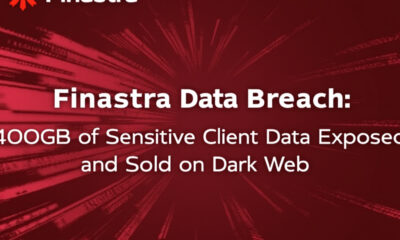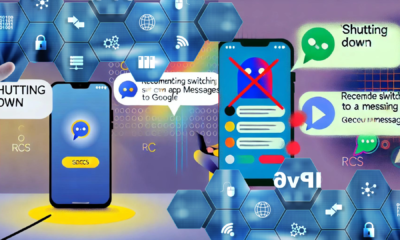Blog
Microsoft Windows 11 Update: Understanding and Managing the “Recall” Feature with Copilot+

Overview of Microsoft’s Windows 11 and Copilot+ Updates
Microsoft continues to evolve its Windows 11 platform, introducing new and innovative features aimed at enhancing productivity and user experience. One of the most notable updates includes the integration of Copilot+, a powerful AI-driven assistant designed to streamline daily tasks, enhance user workflows, and leverage machine learning for more intuitive user interactions.
However, with the latest updates, including the feature called “Recall,” users should be aware of the potential implications for data privacy and security.
What is the “Recall” Feature?
The “Recall” feature embedded within Windows 11’s Copilot+ represents a significant advancement in personal digital assistance. This feature allows Windows to capture and store a comprehensive record of user interactions. By maintaining a detailed history of activities such as browsing, messaging, and application use, “Recall” supports the following functionalities:
- Automatic retrieval of documents and files previously accessed
- Contextual suggestions based on prior usage
- Enhanced AI-driven recommendations for productivity
While these capabilities can be beneficial, the “Recall” feature raises significant concerns regarding the storage and handling of sensitive information.
Potential Risks Associated with “Recall”
The core functionality of “Recall” entails capturing user data to enhance context awareness. However, this comprehensive data logging includes the recording and storage of:
- Passwords and other authentication details
- Browsing history and website activity
- Multimedia files, including videos and images
- Private messages and emails
These data points may include confidential information that, if exposed or mishandled, could pose significant privacy and security risks. For users who prioritize data security or work in sensitive environments, these data collection practices can be problematic.
How to Disable the “Recall” Feature in Windows 11
Given the nature of the information “Recall” may store, users concerned about privacy or operating within strict data security protocols may choose to disable this feature. Disabling “Recall” can provide greater control over personal data and prevent potential vulnerabilities.
To disable “Recall,” follow these steps:
- Open the Command Prompt with administrative privileges. You can do this by searching for “Command Prompt” in the Start menu, right-clicking it, and selecting Run as administrator.
- Enter the following command to disable the feature:
- C:\Windows\System32>
Dism /Online /Disable-Feature /Featurename:Recall - Press Enter and wait for the process to complete. Once finished, restart your system to apply the changes.
- Disabling “Recall” Using Microsoft Intune
For IT administrators who prefer disabling “Recall” to safeguard sensitive information for end users, Microsoft Intune offers a structured method for implementing this policy across devices. Follow the procedure below to disable “Recall”:
Procedure:
- Navigate to Configuration Profiles:
- Go to Devices → Windows → Configuration Profiles.
- Create a new policy with the platform set to Windows 10 and later and the profile type set to Templates.
- Select the Custom Template:
- Choose Custom for the template and click Create.
- Name and Describe the Policy:
- Enter a name and description for the policy, then proceed to add configuration settings.
- Configure the Settings:
- Add a new configuration setting with the following OMA-URI:plaintextCopy code
./User/Vendor/MSFT/Policy/Config/WindowsAI/DisableAIDataAnalysis - Set the value to disable data analysis.
- Add a new configuration setting with the following OMA-URI:plaintextCopy code
- Assign and Apply Scope Tags:
- Ensure the appropriate scope tag is selected and assign the policy to the device group(s) to which you wish to apply the configuration.
- Set Applicability Rules:
- Configure an applicability rule to exclude devices running Windows versions prior to Windows 11 24H2, as “Recall” is not available in earlier versions.
- Review and Create the Policy:
- Review the policy settings and create the configuration to deploy it to your device group(s).
Implications of Disabling “Recall”
Disabling “Recall” will prevent Windows 11 from capturing a detailed record of user interactions and analyzing them using AI. While this enhances data security, users may lose some of the personalized assistance and context-aware suggestions provided by Copilot+. IT administrators should weigh these trade-offs to decide on the best approach for their organization.
Best Practices for Windows 11 Users
For users who choose to keep “Recall” enabled but want to maintain better control over their data, consider implementing the following best practices:
- Review Privacy Settings Regularly: Regularly audit Windows 11’s privacy settings to manage which data is shared with Microsoft services.
- Use Built-in Security Tools: Utilize Windows Defender and other built-in tools to monitor for any potential threats.
- Educate Team Members: If operating in an organizational setting, ensure that all users are informed about the “Recall” feature and how to manage it appropriately.
Conclusion
Microsoft’s “Recall” feature within Windows 11’s Copilot+ represents a leap forward in productivity-focused technology. However, it also underscores the need for users to remain vigilant about their data privacy and security. Disabling “Recall” can be a practical step for those prioritizing personal or professional data protection. As Windows 11 continues to evolve, understanding and managing these advanced features is key to balancing innovation with security.
Blog
Morocco Sets Sights on 70% 5G Coverage by 2030 With New License Launch

RABAT — July 26, 2025
In a landmark step toward digital transformation, Morocco’s National Telecommunications Regulatory Agency (ANRT) has officially launched the bidding process for 5G licenses, inviting national and international telecom operators to help deliver 25% population coverage by 2026 and 70% by 2030.
5G Strategy to Power FIFA World Cup and Beyond
The initiative aligns with Morocco’s preparations to co-host the 2030 FIFA World Cup and its broader Maroc Digital 2030 agenda. “This is about more than faster networks—it’s about our national future,” said Driss El Yazami, policy advisor at the Ministry of Digital Transition.
Highlights of the 5G Deployment Plan
- Initial rollouts in Casablanca, Rabat, Marrakech, and Tangier
- Smart infrastructure integration in stadiums and airports
- Spectrum allocation in 3.5GHz and mmWave bands
- Coverage expansion to underserved rural regions
From Urban Startups to Rural Farmers: 5G’s National Reach
5G is expected to revolutionize Moroccan society. Students will gain access to virtual classrooms, remote clinics will offer telemedicine, and farmers can deploy smart sensors. “Connectivity is empowerment,” said Amina El Mahdi, a tech entrepreneur in Fez.
Economic Impact and Cybersecurity Measures
The Ministry of Finance predicts 5G will boost GDP by 1.5% by 2030. All operators must meet strict cybersecurity, data localization, and interoperability standards monitored by ANRT and the National Cybersecurity Directorate.
2030 World Cup: Smart Stadiums and Global Broadcasts
With over 1.5 million visitors expected, 5G will support crowd management, mobile ticketing, HD broadcasts, and fan engagement zones across Moroccan host cities.
5G infrastructure being deployed in Morocco’s major cities ahead of FIFA 2030.
Blog
Critical Cyber Breach in Tunisia: Government Systems and Banks Hacked, Confidential Data for Sale

A coordinated cyberattack led by Moroccan hacker Jokeir 07x and groups Dark Hell 07x and Dr. Shell 08x compromises key Tunisian institutions, exposing government systems, banking infrastructure, and personal data to global exploitation.
Tunis, July 2025 — In an alarming escalation of cyber threats across North Africa, Tunisia has become the latest victim of a highly organized and devastating cyberattack. Orchestrated by Moroccan threat actor Jokeir 07x, in partnership with the groups Dark Hell 07x and Dr. Shell 08x, the operation has compromised critical national infrastructure—from government domains to private financial institutions.
“This is not just a defacement campaign—it’s full infrastructure penetration,” declared Jokeir 07x on Telegram.
The targets include the Ministry of Finance, Bank of Tunisia, BTK, and the Tunisian Academy of Banking and Finance, among others. The attackers claim full access to internal systems, including emails, financial records, developer platforms, and sensitive citizen data.
🏛️ Government Domain Breached: Ministry of Finance
The domain finances.gov.tn was infiltrated through 16 high-risk subdomains such as auth., gitlab.intra., mail., and login-tej. According to hacker statements, these allowed access to:
- Internal recruitment systems
- Budgetary information
- Developer repositories
- Administrative emails
This level of penetration indicates control over Tunisia’s digital authentication infrastructure and DevOps environment, raising severe concerns for national cybersecurity.
🏦 Banking Sector Compromised and Data Sold
Several banks were also impacted:
- Bank of Tunisia (bt.com.tn):
- Full customer database allegedly available for $4,000
- Individual bank accounts offered at $100
- 5-account bundles sold for $450
- BTK Bank (btknet.com) and Academy of Banking and Finance (abf.tn) also suffered complete breaches, including control over the sites and underlying systems.
The incident signals not just a data breach but the active commercialization of sensitive financial information on the dark web.
🔍 Technical Breakdown: How It Happened
Cybersecurity analysts have pointed to multiple failure points within Tunisia’s digital infrastructure:
- Web Application Vulnerabilities:
- SQL Injection
- File Upload flaws
- XSS
- Remote File Inclusion (RFI)
- SSO and Mail System Exploitation:
- Session hijacking likely
- Weak session/cookie management
- GitLab Exposure:
- Unauthorized access to internal GitLab revealed API tokens, credentials, and system architecture
- Lack of Security Infrastructure:
- No evidence of WAF, IDS, or SIEM defense
- No active monitoring or response systems
- Inadequate Data Protection:
- Absence of encryption, data masking, or tokenization
- Entire banking datasets available in plain text
⚠️ The Fallout: Trust, Security, and Reputation
This attack lays bare the vulnerabilities in Tunisia’s cyber defenses, damaging public trust in both government institutions and the banking sector. The country’s financial and administrative data has now surfaced on international black markets, with potential long-term repercussions for national security and economic stability.
💡 Urgent Recommendations for Recovery and Reform
Cybersecurity professionals are urging Tunisia to immediately:
- Establish internal SOC (Security Operations Centers)
- Mandate routine penetration testing
- Enforce multi-factor authentication (MFA)
- Implement end-to-end data encryption
- Audit and secure GitLab instances
- Conduct staff training on social engineering threats
- Deploy real-time code and data monitoring
“Being hacked is not the shame—failing to learn from it is,” noted a Tunisian cybersecurity analyst. “The future belongs to those who invest in digital resilience, not legacy infrastructure.”
Blog
Cloud Wars 2025: Full Breakdown of Azure, AWS, and Google Cloud Services You Need to Know
As cloud computing reshapes digital infrastructure, this side-by-side comparison of services across Microsoft Azure, Amazon Web Services (AWS), and Google Cloud Platform (GCP) empowers IT professionals and organizations to make informed decisions.
Cloud Wars: Breaking Down the Giants
In today’s digital-first world, cloud computing isn’t just a trend—it’s the backbone of enterprise IT. Whether you’re a startup deploying an app or a global corporation migrating legacy systems, choosing the right cloud provider can make or break your operations. A newly circulated Cloud Services Comparison Cheatsheet provides an invaluable visual breakdown of offerings from Microsoft Azure, Amazon Web Services (AWS), and Google Cloud Platform (GCP), the three dominant players in the cloud arena.
Technical Deep Dive: Key Service Categories Compared
This infographic categorizes over 25 essential cloud services and maps each across Azure, AWS, and GCP equivalents. Here’s what stands out:
1. Compute Services
- Azure: Virtual Machines
- AWS: EC2 (Elastic Compute Cloud)
- Google Cloud: Compute Engine
These services provide scalable virtual server environments, with options for predefined or custom machine types. Azure and AWS offer more mature ecosystems with hybrid cloud integrations, while GCP emphasizes fast boot times and sustained-use discounts.
2. Object Storage
- Azure Blob Storage
- Amazon S3
- Google Cloud Storage
All three services allow you to store large amounts of unstructured data. AWS S3 is known for its advanced features (like S3 Glacier), while Azure Blob integrates well with Microsoft services, and GCP offers multi-regional redundancy by default.
3. Serverless Computing
- Azure Functions
- AWS Lambda
- Google Cloud Functions
Serverless solutions allow developers to execute code without managing servers. AWS Lambda leads in ecosystem maturity, while Azure and Google offer solid integrations with their respective developer tools.
4. Content Delivery Networks (CDNs)
- Azure CDN, AWS CloudFront, and Google Cloud CDN
All three platforms offer global distribution of content to reduce latency. AWS CloudFront is widely adopted in large-scale enterprise environments, while Google leverages its backbone network to deliver high-speed content.
Security & Identity Management
Cloud security remains a priority as data breaches and compliance requirements escalate.
- Identity and Access Management (IAM) is offered across platforms with Azure Active Directory, AWS IAM, and Google Cloud IAM.
- Key Management Services (KMS) ensure secure handling of encryption keys across all three.
- Compliance tools like Azure Trust Center, AWS Cloud HSM, and Google Cloud Security help enterprises adhere to global regulations like GDPR, HIPAA, and ISO/IEC.
Specialized Services: AI, Containers, and Analytics
- Analytics: Azure Stream Analytics, Amazon Kinesis, and Google Dataflow enable real-time data processing.
- Containers: Azure Kubernetes Service (AKS), Amazon EKS, and Google Kubernetes Engine (GKE) support modern container orchestration.
- Automation: Each provider supports automation—Azure with Azure Automation, AWS with OpsWorks, and GCP with Deployment Manager.
Notable Differences
Some categories reveal gaps:
- Google Cloud lacks direct equivalents for services like DNS management (Route 53, Azure DNS) or cloud notifications (AWS SNS, Azure Notification Hub).
- Azure leads in hybrid cloud features due to its integration with Windows Server and on-prem tools.
- AWS offers the broadest service portfolio, making it ideal for complex multi-cloud or global enterprise setups.