Blog
The New BIOS Hack That Bypasses Every Antivirus
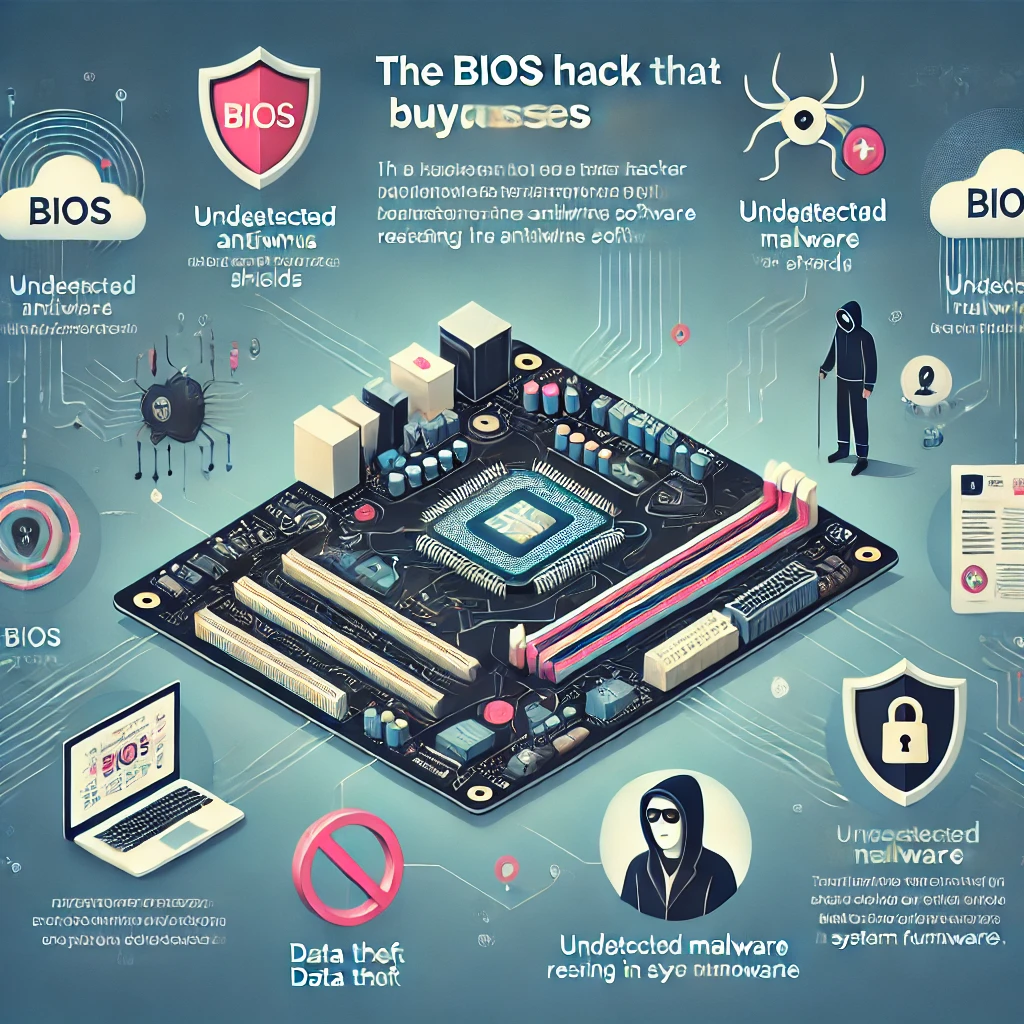
A new and sophisticated BIOS-level hack has emerged, posing a significant threat to cybersecurity. Unlike traditional malware that targets the operating system, this hack manipulates the BIOS, the firmware responsible for initializing hardware during the boot process. By targeting the BIOS, cybercriminals can bypass every antivirus software currently available, making detection and removal extremely difficult.
How BIOS Hacks Work
BIOS hacks are particularly dangerous because they operate at a level lower than the operating system, which means they can persist even after the operating system is reinstalled. Once the BIOS is compromised, attackers can gain full control over the device, including access to sensitive information, system settings, and more. This level of access also allows them to install other forms of malware or spyware without being detected by conventional security tools.
Why This Hack is Different
Traditional antivirus programs are designed to detect and remove malware operating within the OS. However, since BIOS hacks target the firmware, they are out of reach for these security solutions. This new hack represents a significant evolution in cyberattacks, where hackers are moving beyond the OS to exploit deeper vulnerabilities.
The Implications for Cybersecurity
The emergence of this BIOS hack signals a troubling development in cybersecurity. Organizations and individuals are now at greater risk, as this type of attack can be used for a variety of malicious purposes, including espionage, data theft, and sabotage. It highlights the need for more advanced security measures that can protect systems at the firmware level.
BIOS security is crucial for protecting your computer’s firmware from unauthorized access and malicious activities. Here are some key aspects and best practices:
- BIOS Passwords: Setting a BIOS password can prevent unauthorized users from booting your computer or changing BIOS settings. This adds an extra layer of security, especially in public or workplace environments.
- Secure Boot: This feature ensures that only trusted software is loaded during the boot process. It checks the integrity of the firmware, EFI applications, and the operating system. Secure Boot is essential for modern operating systems like Windows 10 and 11.
- Trusted Platform Module (TPM): TPM is a hardware-based security feature that stores cryptographic keys and ensures the integrity of the boot process. It’s a requirement for Windows 11 and enhances overall system security.
- Firmware Updates: Regularly updating your BIOS firmware can patch vulnerabilities and improve security. Manufacturers often release updates to address security flaws.
- Full Disk Encryption: Encrypting your hard drive ensures that even if someone gains physical access to your computer, they cannot read the data without the encryption key.
- Physical Security: Protecting your computer from physical tampering is also important. This includes locking the case and securing the device in a safe location.
Implementing these measures can significantly enhance the security of your BIOS and protect your system from various threats
A compromised BIOS can cause various issues that might indicate something is wrong. Here are some common signs to look out for:
- Failed OS Boot: If your operating system fails to boot, it could be due to a corrupted or compromised BIOS.
- Random Shutdowns: Unexpected shutdowns or reboots can be a symptom of BIOS issues.
- Blue Screen of Death (BSOD): Frequent BSOD errors might indicate BIOS corruption.
- POST Error Messages: Errors during the Power-On Self-Test (POST) process can signal BIOS problems.
- Unusual Beeping Sounds: Beeping sounds from the motherboard during startup can indicate hardware or BIOS issues.
- Changes to BIOS Settings: If you notice that BIOS settings have changed without your intervention, it could be a sign of a compromised BIOS.
- Random System Crashes and Freezes: Frequent crashes and freezes can also be a sign of BIOS issues.
If you suspect your BIOS might be compromised, it’s important to take action quickly. Updating the BIOS firmware, running a full system scan with a trusted antivirus, and consulting with a professional can help mitigate the risks.
If you suspect your BIOS has been compromised, it’s important to act quickly to minimize potential damage. Here are the steps you should take:
- Disconnect from the Internet: Immediately disconnect your computer from the internet to prevent any further remote access.
- Power Down: Shut down your computer to stop any ongoing malicious activities1.
- Consult a Professional: Contact a professional or your IT department for assistance. They can help assess the situation and determine the best course of action.
- Re-flash the BIOS: This process involves reinstalling the BIOS firmware. It can be risky and should be done carefully, preferably by a professional. Ensure you download the BIOS firmware from the official manufacturer’s website.
- Reinstall the Operating System: To ensure all malware is removed, you might need to reinstall your operating system. This step will also require you to back up your data beforehand.
- Update Security Measures: After resolving the issue, update your security measures. This includes setting a BIOS password, enabling Secure Boot, and keeping your BIOS firmware up to date.
- Protecting your computer from firmware malware involves several proactive steps. Here are some key measures you can take:
- Enable Secure Boot: This feature ensures that only trusted software is loaded during the boot process, preventing unauthorized firmware from running.
- Use Trusted Platform Module (TPM): TPM provides hardware-based security functions, ensuring the integrity of the boot process and protecting encryption keys.
- Keep Firmware Updated: Regularly update your BIOS/UEFI firmware to patch vulnerabilities. Always download updates from the official manufacturer’s website.
- Install Security Software: Use reputable antivirus and anti-malware software that can detect and prevent firmware attacks. Some advanced security solutions offer firmware scanning capabilities.
- Enable Windows Defender System Guard: On Windows systems, this feature helps protect the integrity of the system by ensuring that firmware is not tampered with.
- Monitor for Unusual Behavior: Be vigilant for signs of a compromised BIOS, such as unexpected reboots, changes in BIOS settings, or unusual error messages.
- Physical Security: Ensure your computer is physically secure to prevent unauthorized access to the hardware.
Implementing these measures can significantly reduce the risk of firmware malware and enhance your overall system security.
Blog
Morocco Sets Sights on 70% 5G Coverage by 2030 With New License Launch

RABAT — July 26, 2025
In a landmark step toward digital transformation, Morocco’s National Telecommunications Regulatory Agency (ANRT) has officially launched the bidding process for 5G licenses, inviting national and international telecom operators to help deliver 25% population coverage by 2026 and 70% by 2030.
5G Strategy to Power FIFA World Cup and Beyond
The initiative aligns with Morocco’s preparations to co-host the 2030 FIFA World Cup and its broader Maroc Digital 2030 agenda. “This is about more than faster networks—it’s about our national future,” said Driss El Yazami, policy advisor at the Ministry of Digital Transition.
Highlights of the 5G Deployment Plan
- Initial rollouts in Casablanca, Rabat, Marrakech, and Tangier
- Smart infrastructure integration in stadiums and airports
- Spectrum allocation in 3.5GHz and mmWave bands
- Coverage expansion to underserved rural regions
From Urban Startups to Rural Farmers: 5G’s National Reach
5G is expected to revolutionize Moroccan society. Students will gain access to virtual classrooms, remote clinics will offer telemedicine, and farmers can deploy smart sensors. “Connectivity is empowerment,” said Amina El Mahdi, a tech entrepreneur in Fez.
Economic Impact and Cybersecurity Measures
The Ministry of Finance predicts 5G will boost GDP by 1.5% by 2030. All operators must meet strict cybersecurity, data localization, and interoperability standards monitored by ANRT and the National Cybersecurity Directorate.
2030 World Cup: Smart Stadiums and Global Broadcasts
With over 1.5 million visitors expected, 5G will support crowd management, mobile ticketing, HD broadcasts, and fan engagement zones across Moroccan host cities.
5G infrastructure being deployed in Morocco’s major cities ahead of FIFA 2030.
Blog
Critical Cyber Breach in Tunisia: Government Systems and Banks Hacked, Confidential Data for Sale

A coordinated cyberattack led by Moroccan hacker Jokeir 07x and groups Dark Hell 07x and Dr. Shell 08x compromises key Tunisian institutions, exposing government systems, banking infrastructure, and personal data to global exploitation.
Tunis, July 2025 — In an alarming escalation of cyber threats across North Africa, Tunisia has become the latest victim of a highly organized and devastating cyberattack. Orchestrated by Moroccan threat actor Jokeir 07x, in partnership with the groups Dark Hell 07x and Dr. Shell 08x, the operation has compromised critical national infrastructure—from government domains to private financial institutions.
“This is not just a defacement campaign—it’s full infrastructure penetration,” declared Jokeir 07x on Telegram.
The targets include the Ministry of Finance, Bank of Tunisia, BTK, and the Tunisian Academy of Banking and Finance, among others. The attackers claim full access to internal systems, including emails, financial records, developer platforms, and sensitive citizen data.
🏛️ Government Domain Breached: Ministry of Finance
The domain finances.gov.tn was infiltrated through 16 high-risk subdomains such as auth., gitlab.intra., mail., and login-tej. According to hacker statements, these allowed access to:
- Internal recruitment systems
- Budgetary information
- Developer repositories
- Administrative emails
This level of penetration indicates control over Tunisia’s digital authentication infrastructure and DevOps environment, raising severe concerns for national cybersecurity.
🏦 Banking Sector Compromised and Data Sold
Several banks were also impacted:
- Bank of Tunisia (bt.com.tn):
- Full customer database allegedly available for $4,000
- Individual bank accounts offered at $100
- 5-account bundles sold for $450
- BTK Bank (btknet.com) and Academy of Banking and Finance (abf.tn) also suffered complete breaches, including control over the sites and underlying systems.
The incident signals not just a data breach but the active commercialization of sensitive financial information on the dark web.
🔍 Technical Breakdown: How It Happened
Cybersecurity analysts have pointed to multiple failure points within Tunisia’s digital infrastructure:
- Web Application Vulnerabilities:
- SQL Injection
- File Upload flaws
- XSS
- Remote File Inclusion (RFI)
- SSO and Mail System Exploitation:
- Session hijacking likely
- Weak session/cookie management
- GitLab Exposure:
- Unauthorized access to internal GitLab revealed API tokens, credentials, and system architecture
- Lack of Security Infrastructure:
- No evidence of WAF, IDS, or SIEM defense
- No active monitoring or response systems
- Inadequate Data Protection:
- Absence of encryption, data masking, or tokenization
- Entire banking datasets available in plain text
⚠️ The Fallout: Trust, Security, and Reputation
This attack lays bare the vulnerabilities in Tunisia’s cyber defenses, damaging public trust in both government institutions and the banking sector. The country’s financial and administrative data has now surfaced on international black markets, with potential long-term repercussions for national security and economic stability.
💡 Urgent Recommendations for Recovery and Reform
Cybersecurity professionals are urging Tunisia to immediately:
- Establish internal SOC (Security Operations Centers)
- Mandate routine penetration testing
- Enforce multi-factor authentication (MFA)
- Implement end-to-end data encryption
- Audit and secure GitLab instances
- Conduct staff training on social engineering threats
- Deploy real-time code and data monitoring
“Being hacked is not the shame—failing to learn from it is,” noted a Tunisian cybersecurity analyst. “The future belongs to those who invest in digital resilience, not legacy infrastructure.”
Blog
Cloud Wars 2025: Full Breakdown of Azure, AWS, and Google Cloud Services You Need to Know
As cloud computing reshapes digital infrastructure, this side-by-side comparison of services across Microsoft Azure, Amazon Web Services (AWS), and Google Cloud Platform (GCP) empowers IT professionals and organizations to make informed decisions.
Cloud Wars: Breaking Down the Giants
In today’s digital-first world, cloud computing isn’t just a trend—it’s the backbone of enterprise IT. Whether you’re a startup deploying an app or a global corporation migrating legacy systems, choosing the right cloud provider can make or break your operations. A newly circulated Cloud Services Comparison Cheatsheet provides an invaluable visual breakdown of offerings from Microsoft Azure, Amazon Web Services (AWS), and Google Cloud Platform (GCP), the three dominant players in the cloud arena.
Technical Deep Dive: Key Service Categories Compared
This infographic categorizes over 25 essential cloud services and maps each across Azure, AWS, and GCP equivalents. Here’s what stands out:
1. Compute Services
- Azure: Virtual Machines
- AWS: EC2 (Elastic Compute Cloud)
- Google Cloud: Compute Engine
These services provide scalable virtual server environments, with options for predefined or custom machine types. Azure and AWS offer more mature ecosystems with hybrid cloud integrations, while GCP emphasizes fast boot times and sustained-use discounts.
2. Object Storage
- Azure Blob Storage
- Amazon S3
- Google Cloud Storage
All three services allow you to store large amounts of unstructured data. AWS S3 is known for its advanced features (like S3 Glacier), while Azure Blob integrates well with Microsoft services, and GCP offers multi-regional redundancy by default.
3. Serverless Computing
- Azure Functions
- AWS Lambda
- Google Cloud Functions
Serverless solutions allow developers to execute code without managing servers. AWS Lambda leads in ecosystem maturity, while Azure and Google offer solid integrations with their respective developer tools.
4. Content Delivery Networks (CDNs)
- Azure CDN, AWS CloudFront, and Google Cloud CDN
All three platforms offer global distribution of content to reduce latency. AWS CloudFront is widely adopted in large-scale enterprise environments, while Google leverages its backbone network to deliver high-speed content.
Security & Identity Management
Cloud security remains a priority as data breaches and compliance requirements escalate.
- Identity and Access Management (IAM) is offered across platforms with Azure Active Directory, AWS IAM, and Google Cloud IAM.
- Key Management Services (KMS) ensure secure handling of encryption keys across all three.
- Compliance tools like Azure Trust Center, AWS Cloud HSM, and Google Cloud Security help enterprises adhere to global regulations like GDPR, HIPAA, and ISO/IEC.
Specialized Services: AI, Containers, and Analytics
- Analytics: Azure Stream Analytics, Amazon Kinesis, and Google Dataflow enable real-time data processing.
- Containers: Azure Kubernetes Service (AKS), Amazon EKS, and Google Kubernetes Engine (GKE) support modern container orchestration.
- Automation: Each provider supports automation—Azure with Azure Automation, AWS with OpsWorks, and GCP with Deployment Manager.
Notable Differences
Some categories reveal gaps:
- Google Cloud lacks direct equivalents for services like DNS management (Route 53, Azure DNS) or cloud notifications (AWS SNS, Azure Notification Hub).
- Azure leads in hybrid cloud features due to its integration with Windows Server and on-prem tools.
- AWS offers the broadest service portfolio, making it ideal for complex multi-cloud or global enterprise setups.






